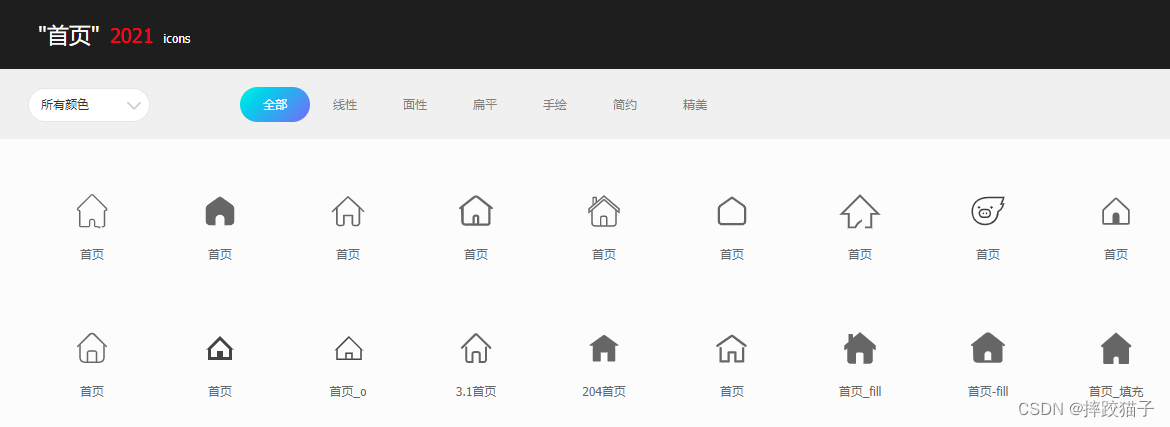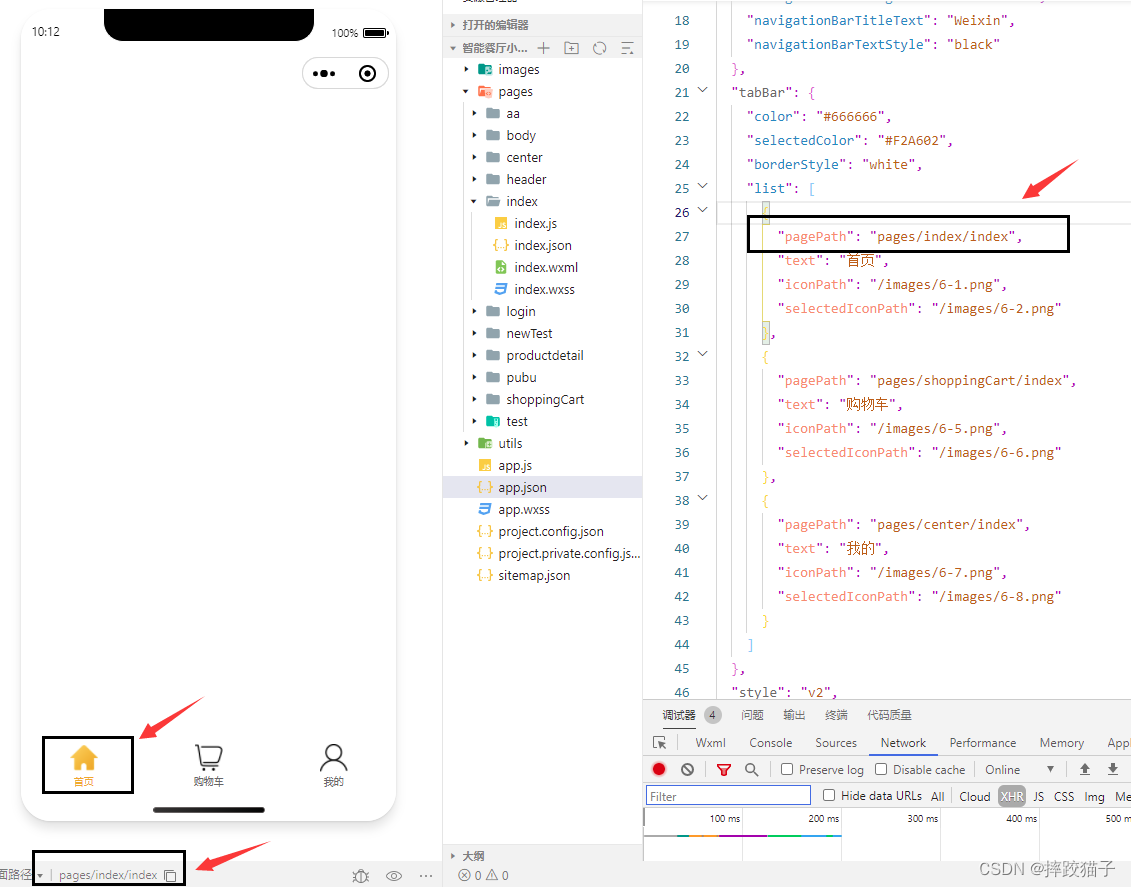一、文章前言
小程序底部导航栏是很常见的一个功能,如果你的小程序是一个多tab的应用,那么我们就可以通过配置tabBar来实现切换tab时显示对应的页面。
二、使用默认的tabBar
2.1:创建一个小程序,打开app.json文件,找到里面的tabBar节点。
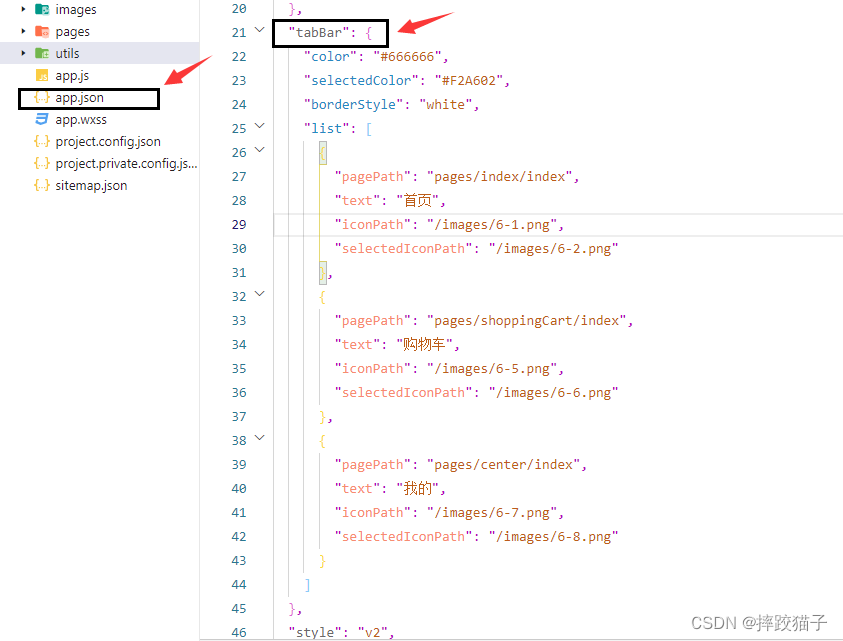
2.2:根据不同的属性值进行对应的配置,即可指定不同tab栏的表现。其中 list 接受一个数组,只能配置最少 2 个、最多 5 个 tab。tab 按数组的顺序排序,每个项都是一个对象。
一些注意事项:
1、list属性里面的pagePath必须是已经创建好的页面,而不是一个不存在的页面。
2、iconPath和selectedIconPath属性对应的是tabBar选中前以及选中后的图片显示,图片需存放在小程序文件夹。
3、需要下载对应图标的可以去阿里巴巴矢量图标库。
| 属性 | 类型 | 必填 | 默认值 | 描述 | 最低版本 |
|---|---|---|---|---|---|
| color | HexColor | 是 | tab 上的文字默认颜色,仅支持十六进制颜色 | ||
| selectedColor | HexColor | 是 | tab 上的文字选中时的颜色,仅支持十六进制颜色 | ||
| backgroundColor | HexColor | 是 | tab 的背景色,仅支持十六进制颜色 | ||
| borderStyle | string | 否 | black | tabbar 上边框的颜色, 仅支持 black / white | |
| list | Array | 是 | tab 的列表,详见 list 属性说明,最少 2 个、最多 5 个 tab | ||
| position | string | 否 | bottom | tabBar 的位置,仅支持 bottom / top | |
| custom | boolean | 否 | false | 自定义 tabBar | 2.5.0 |
| 属性 | 类型 | 必填 | 说明 |
|---|---|---|---|
| pagePath | string | 是 | 页面路径,必须在 pages 中先定义 |
| text | string | 是 | tab 上按钮文字 |
| iconPath | string | 否 | 图片路径,icon 大小限制为 40kb,建议尺寸为 81px * 81px,不支持网络图片。当 position 为 top 时,不显示 icon。 |
| selectedIconPath | string | 否 | 选中时的图片路径,icon 大小限制为 40kb,建议尺寸为 81px * 81px,不支持网络图片。当 position 为 top 时,不显示 icon。 |
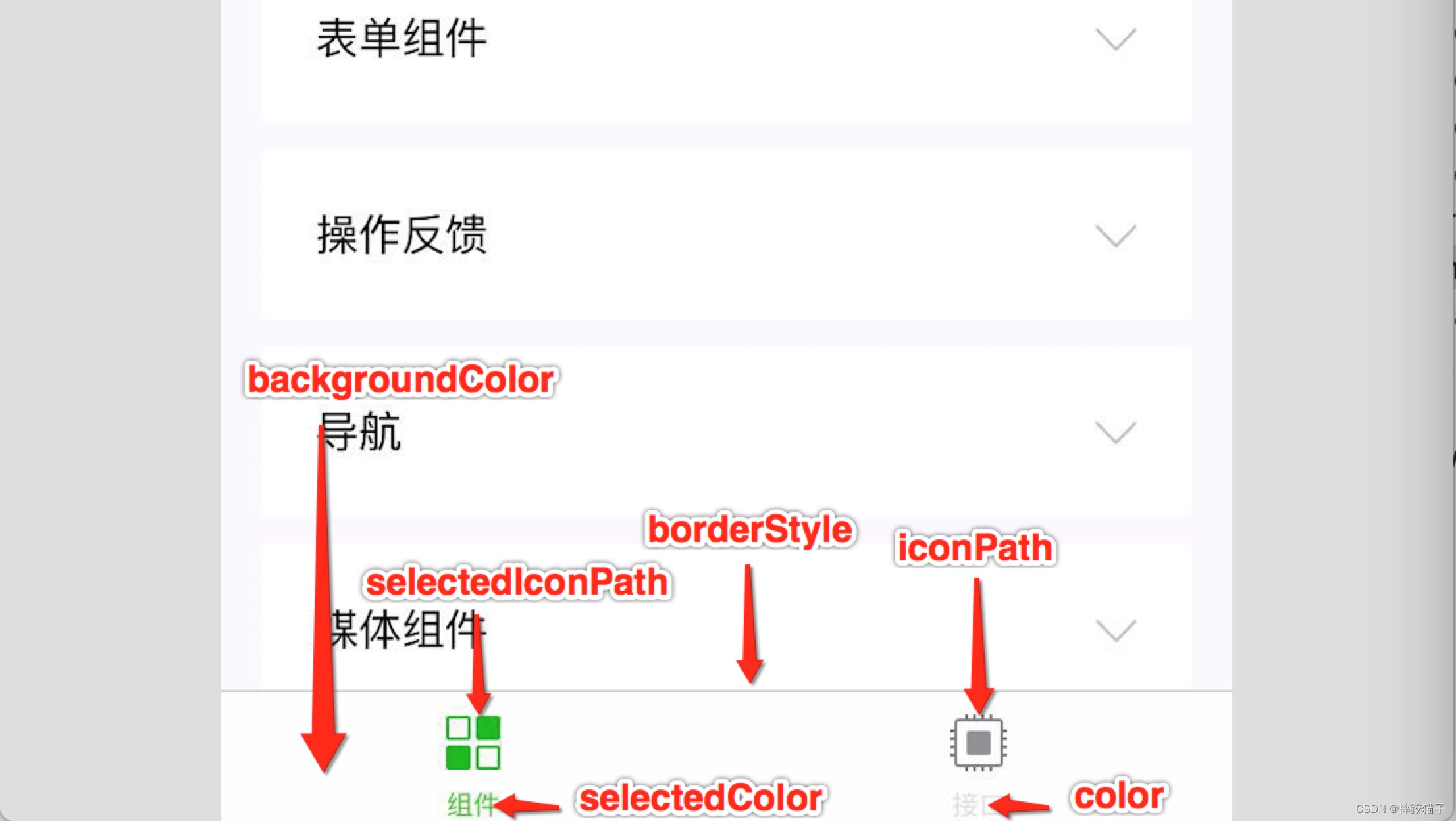
2.3、简单操作下来就能得到一个美观实用的tabBar导航栏啦
三、使用自定义tarBar
3.1:自定义 tabBar 可以让开发者更加灵活地设置 tabBar 样式,以满足更多个性化的场景。官方默认的tabbar限制了栏目的数量,展示样式也比较传统,对于爱挑战的开发者们来说,自定义tabBar无疑是更好的选择。
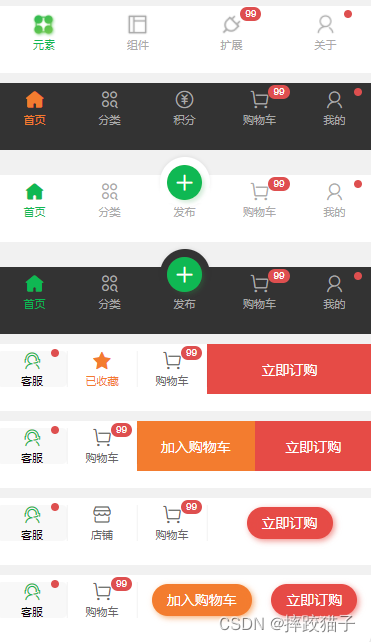
3.2:使用流程
(1)配置信息
- 在 app.json 中的 tabBar 项指定 custom 字段,同时其余 tabBar 相关配置也补充完整。
- 所有 tab 页的 json 里需声明 usingComponents 项,也可以在 app.json 全局开启。
{ "tabBar": { "custom": true, "color": "#000000", "selectedColor": "#000000", "backgroundColor": "#000000", "list": [{ "pagePath": "page/component/index", "text": "组件" }, { "pagePath": "page/API/index", "text": "接口" }] }, "usingComponents": {} } (2)添加 tabBar 代码文件,在代码根目录下添加入口文件
custom-tab-bar/index.js custom-tab-bar/index.json custom-tab-bar/index.wxml custom-tab-bar/index.wxss (3)编写 tabBar 代码,用自定义组件的方式编写即可,该自定义组件完全接管 tabBar 的渲染。另外,自定义组件新增 getTabBar 接口,可获取当前页面下的自定义 tabBar 组件实例。
四、实现代码
<view class="tabbar_box {{isIphoneX?'iphoneX-height':''}}" style="background-color:{{tabbar.backgroundColor}}"> <block wx:for="{{tabbar.list}}" wx:key="{{item.pagePath}}"> <navigator wx:if="{{item.isSpecial == true}}" class="tabbar_nav" hover-class="none" url="{{item.pagePath}}" style="color:{{tabbar.selectedColor}}" open-type="navigate"> <view class='special-wrapper'><image class="tabbar_icon" src="{{item.iconPath}}"></image></view> <image class='special-text-wrapper'></image> <text>{{item.text}}</text> </navigator> <navigator wx:else class="tabbar_nav" hover-class="none" url="{{item.pagePath}}" style="color:{{item.selected ? tabbar.selectedColor : tabbar.color}}" open-type="switchTab"> <image class="tabbar_icon" src="{{item.selected ? item.selectedIconPath : item.iconPath}}"></image> <text>{{item.text}}</text> </navigator> </block> </view> // tabBarComponent/tabBar.js const app = getApp(); Component({ /** * 组件的属性列表 */ properties: { tabbar: { type: Object, value: { "backgroundColor": "#ffffff", "color": "#979795", "selectedColor": "#1c1c1b", "list": [ { "pagePath": "/pages/index/index", "iconPath": "icon/icon_home.png", "selectedIconPath": "icon/icon_home_HL.png", "text": "首页" }, { "pagePath": "/pages/classify/classify", "iconPath": "icon/icon_home.png", "selectedIconPath": "icon/icon_home_HL.png", "text": "分类" }, { "pagePath": "/pages/middle/middle", "iconPath": "icon/icon_release.png", "isSpecial": true, "text": "发布" }, { "pagePath": "/pages/car/car", "iconPath": "icon/icon_mine.png", "selectedIconPath": "icon/icon_mine_HL.png", "text": "购物车" }, { "pagePath": "/pages/mine/mine", "iconPath": "icon/icon_mine.png", "selectedIconPath": "icon/icon_mine_HL.png", "text": "我的" } ] } } }, /** * 组件的初始数据 */ data: { isIphoneX: app.globalData.systemInfo.model.search('iPhone X') != -1 ? true : false }, /** * 组件的方法列表 */ methods: { } }) .tabbar_box{ display: flex; flex-direction: row; justify-content: space-around; position: fixed; bottom: 0; left: 0; z-index: 999; width: 100%; height: 98rpx; box-shadow: 0 0 2px rgba(0, 0, 0, 0.1); } .tabbar_box.iphoneX-height{ padding-bottom: 66rpx; } .middle-wrapper{ position: absolute; right: 310rpx; bottom: 0; background-color: #fff; width: 120rpx; height: 120rpx; border-radius: 50%; border-top: 2rpx solid #f2f2f3; } .middle-wrapper.iphoneX-height{ bottom: 66rpx; } .tabbar_nav{ flex: 1; display: flex; flex-direction: column; justify-content: center; align-items: center; font-size: 20rpx; height: 100%; position: relative; } .tabbar_icon{ width: 56rpx; height: 56rpx; } .special-wrapper{ position: absolute; top: -36rpx; width: 96rpx; height: 96rpx; border-radius: 50%; border-top: 2rpx solid #f2f2f3; background-color: #fff; text-align: center; box-sizing: border-box; padding: 6rpx; } .special-wrapper .tabbar_icon{ width: 84rpx; height: 84rpx; } .special-text-wrapper{ width: 56rpx; height: 56rpx; } 热门文章
- 被猫抓出血怎么样判断有没有事(被猫抓出血怎么样判断有没有事儿)
- 领养小猫的网站(领养猫咪的网站)
- 动物预防针多少钱一针 动物预防针多少钱一针啊
- 4月10日 | Stair Node节点订阅每天更新19.9M/S免费节点订阅链接,付费节点订阅推荐
- 养猫的人容易得15种病疾病(养猫可能引起的疾病)
- 3月12日 | Stair Node节点订阅每天更新21.7M/S免费节点订阅链接,付费节点订阅推荐
- 动态指针时钟:利用pyqt5制作指针钟表显示实时时间
- 动物医院工作怎么样 动物医院工作怎么样啊
- 3月30日 | Stair Node节点订阅每天更新22M/S免费节点订阅链接,付费节点订阅推荐
- 宠物领养协议简单版本图片高清(宠物领养协议简单版本图片高清下载)